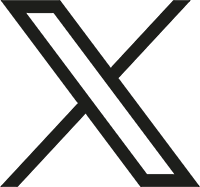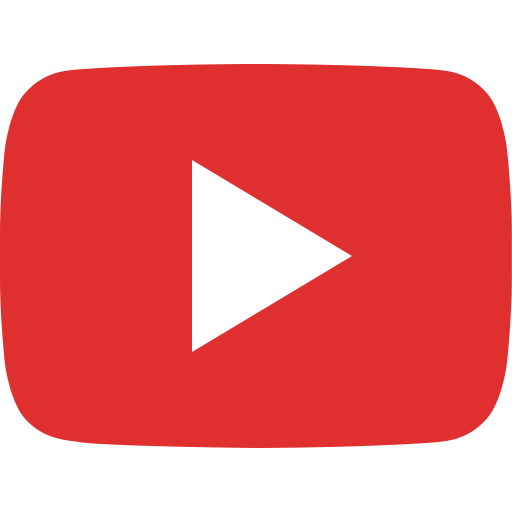CAP Google/Gmail Account Setup
For More Information:
To all AKWG CAP members:
Did you know you have a CAP GMail account? People may be sending important information to you without realizing you are not accessing it.
Setting up access to your CAP GMail makes it much easier for everyone in CAP to communicate with you. All members of AKWG autofill when you start typing their first or last name when you are in the AKWG CAP GMail app.
This process gives you access to the entire AKWG GSuite of products: GMail, Rooms/Spaces, Google Meet (including Breakout Rooms, Polls, and Whiteboards), Google Drive (including Docs, Sheets, Slides, and Forms that are great for surveys and tests), and assorted other Google products. Most AKWG GSuite products cannot be shared outside the AKWG CAP Domain.
Cadets, as you move up through the ranks in the CAP program, you will realize that the high-ranking cadets in AKWG use their CAP GMails. Do as they do and, before you know it, you will be where they are :-)
Senior Members, using a separate email address for your CAP activities may help you keep your email messages organized. Using your CAP GMail also provides a bit of additional security, reassurance, and professionalism when communicating with cadets and parents, indicating you are in fact a CAP member who has taken Cadet Protection training. Please continue to follow the "two-deep rule" when communicating with cadets via email.
To prepare:
- Log into eServices (capnhq.gov). Your login name is your CAPID.
- Click on the gears in the upper right, and select "contacts." Make sure your contact email and phone number are current.
- Get the GMail app for your phone (AKWG CAP GMail will not work in your phone's native email app)
In a browser (on phone or computer)
- Go to http://goo.gl/WkgkQe (Or go to the Alaska Wing CAP website, akwg.cap.gov, click on the "Members" tab then select "password reset.")
- Enter your CAPID and where you want to receive your temporary password (this is why it's important to know what email address you have listed in eServices)
- Look for the temporary password email or text message. ***If you do not immediately receive a password reset email, request a temporary password by emailing it-helpdesk@akwg.cap.gov*** Block-copy your temporary password.
- Go to www.gmail.com in a browser (Chrome browser works best). Login. Your login name is <YourCAPID>@akwg.cap.gov. Your password is the temporary password you received above.
- Change your password to something you'll remember.
On your phone:
- Install the GMail app
- Click on Circle picture in upper right
- Add another account, select "Google", enter your CAP email address (<YourCAPID>@akwg.cap.gov) and your new password you selected
In eServices:
- Click on the gears in the upper right, and select "contacts."
- Update your contact information to make your CAP GMail your primary email address
- Remember to check your CAP GMail regularly
Good work!!
If you would like to do the following, email it@akwg.cap.gov. It may take several days for your request to be processed
- Change the rank that shows up in your email or Google Meet name (ie CADET Meaders to 1st Lt Meaders)
- Create an alias that is easier for people to remember (ie karen.padgett@akwg.cap.gov will still go to 282238@akwg.cap.gov)
You now have access to the entire AKWG GSuite of products: GMail, Rooms/Spaces, Google Meet (including Breakout Rooms, Polls, and Whiteboards), Google Calendar, Google Drive (including Docs, Sheets, Slides, Photos, and Forms that are great for surveys and tests), and assorted other Google products.